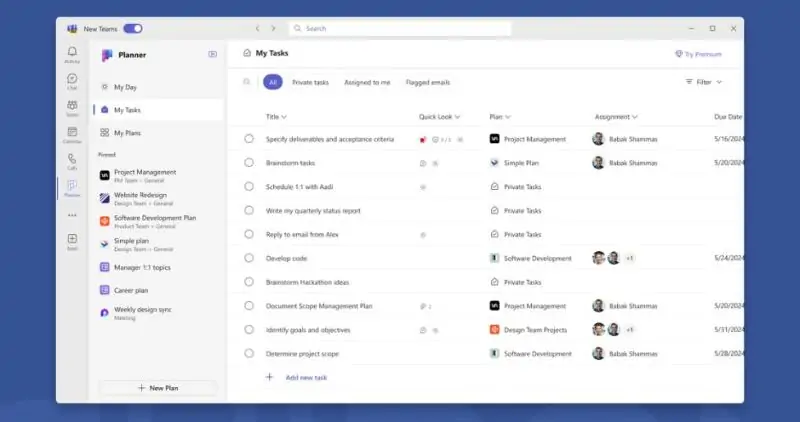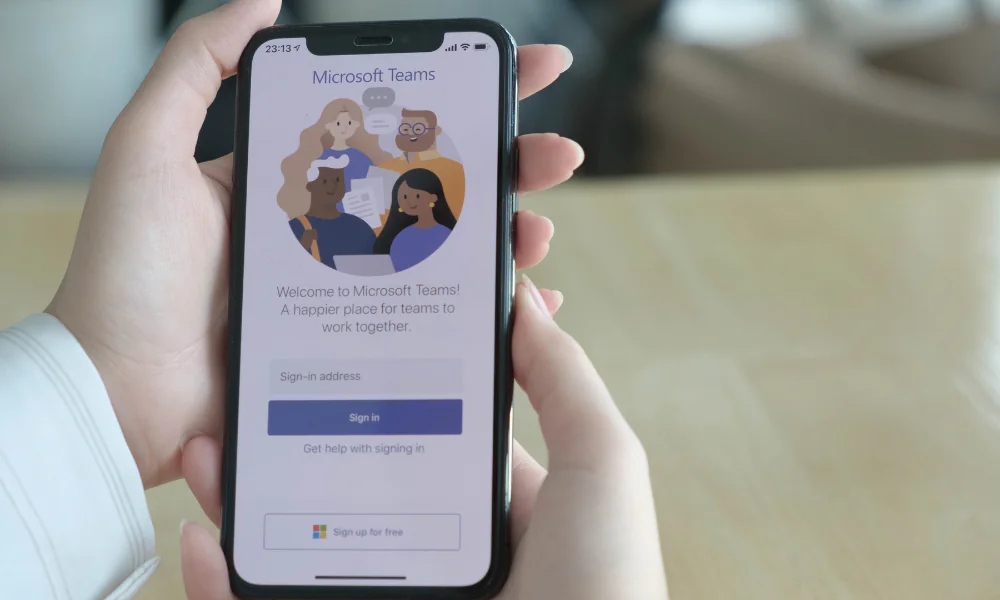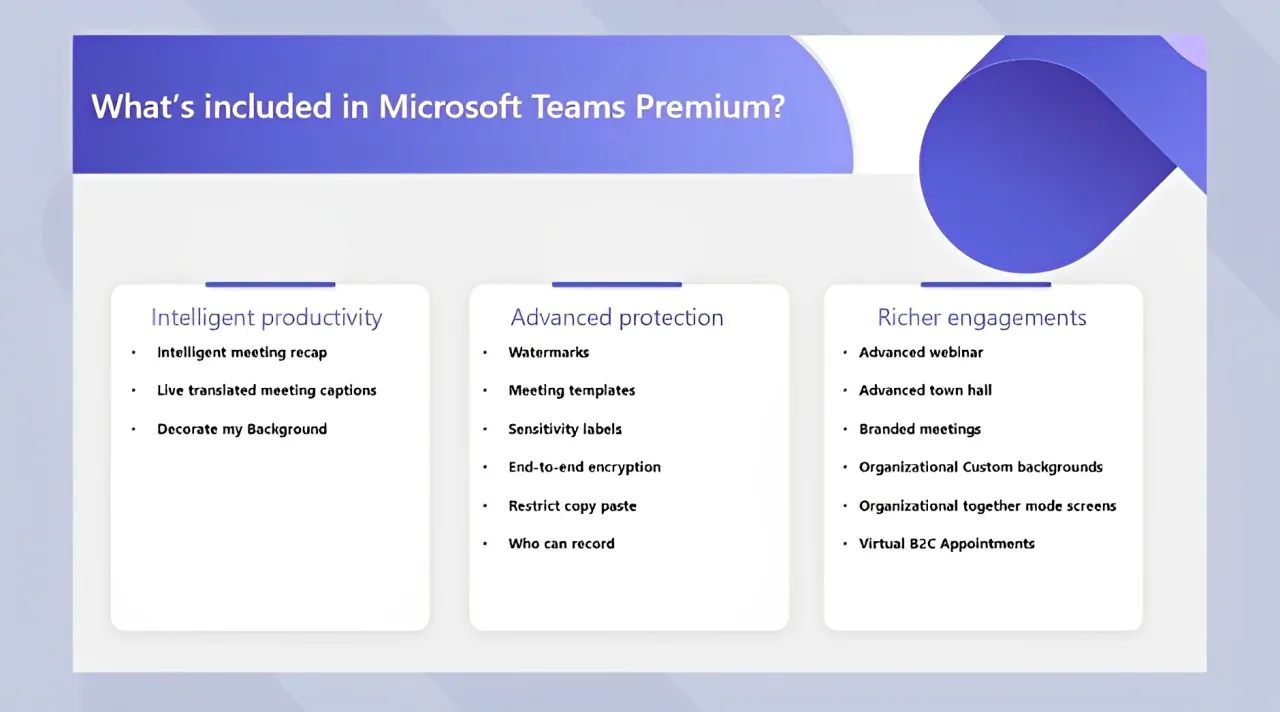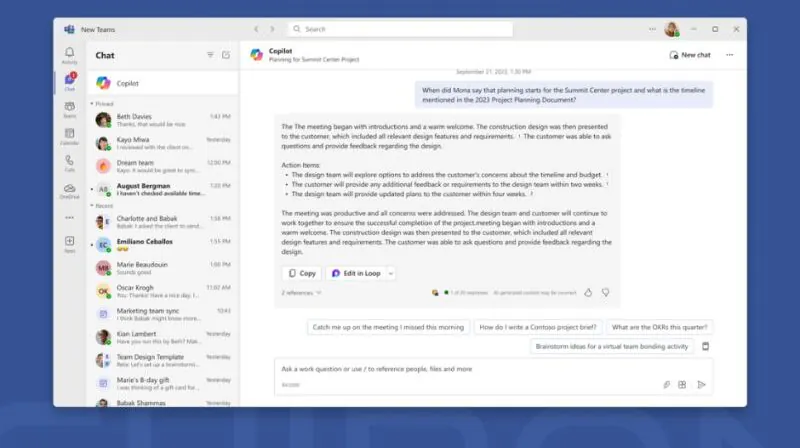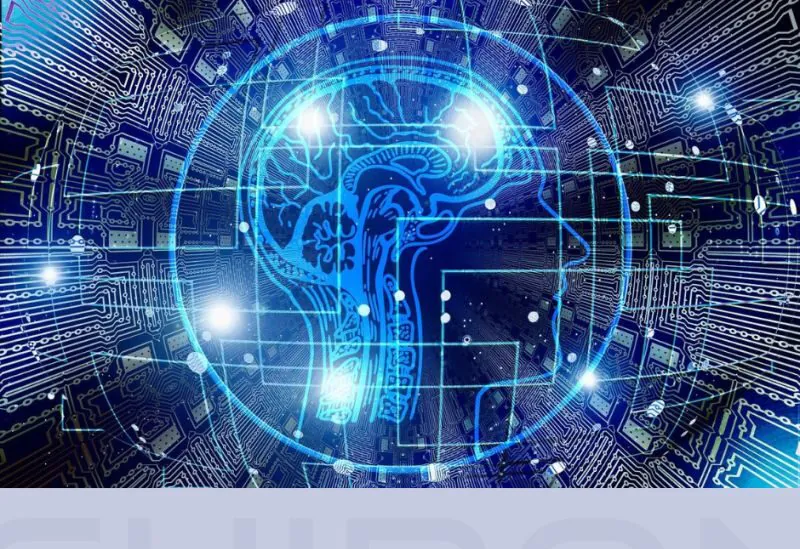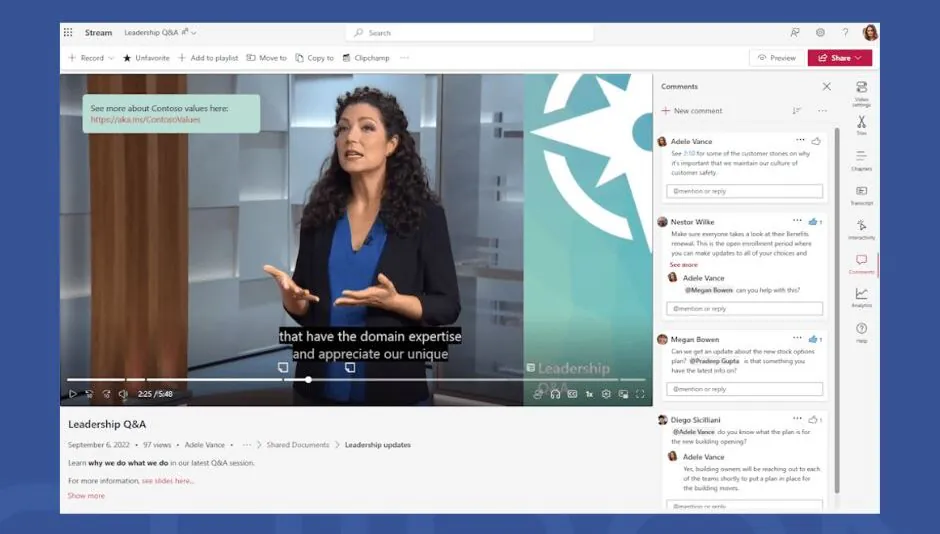How To Use Powerapps & Flow To Connect To Your Data

Microsoft PowerApps and Flow offer a great way to connect to your data. With these tools, you can create custom applications and workflows that suit your needs. The following article will discuss using PowerApps and Flow to connect to your data. It will also provide examples of how these tools can be used in business settings.